I have changed the style of Digital Clock in my Lubuntu 12.04 machine. I like to get date, day, month, year, hour, minutes, seconds at a time. So, I always love to tweak my machine's digital clock format. Same method can be usable in any distribution which use Lxde Desktop Environment. You know I did it in AntiX operating system too.
 |
| Digital Clock in Lubuntu12.04 |
To configure digital clock's format in Lubuntu you have to right click on it. A drop down menu will show you various job. Click on "Digital Clock Settings". A configuration window will open.
 |
| Edit Digital Clock Configuration Window in Lxde |
Change the 'Clock Format' codes as supplied below:
%a, %B, %x, %r
You can change the style of tooltip. To edit tool tip format simply paste the time codes written below in the 'Tooltip Format' field.
%B, %y %A, %x
Press 'Close' button to active the action. You can select the way you want to show the text. Bold it or not. To show 'Tooltip' only or centralize the text by clicking on radio button. You can change the codes from the list below if you like to display more information in 'Digital Clock' are in LXPanel.
- %a - The abbreviated weekday name (Sun)
- %A - The full weekday name (Sunday)
- %b - The abbreviated month name (Jan)
- %B - The full month name (January)
- %d - Day of the month (01..31)
- %e - Day of the month (1..31)
- %H - Hour of the day, 24-hour clock (00..23)
- %I - Hour of the day, 12-hour clock (01..12)
- %l - Hour of the day ()
- %j - Day of the year (001..366)
- %m - Month of the year (01..12)
- %M - Minute of the hour (00..59)
- %p - Meridian indicator (AM or PM)
- %S - Second of the minute (00..60)
- %w - Day of the week (Sunday is 0, 0..6)
- %y - Year without a century (00..99)
- %Y - Year with century
- %Z - Time zone name
- %% - Literal % character
You can use this tool Foragoodstrftime to get and create more codes which can be use to configure digital clock format in Lxde desktop environment.
Acknowledgement: Idea and information taken from Lubuntu Digital Clock post published in Lubuntu Tips.
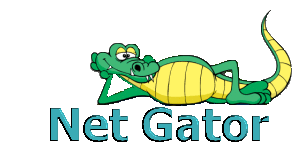




Very useful. Thanks a lot man.
ReplyDeleteI have %T\n%x, where %T is short for %H:%M:%S, backslash-n is linebreak and %x is short for %d.%m.%Y
ReplyDeleteThe settings dialog hints that "man 3 strftime" would give additional help, but no distro I use has strftime available in the repos.
It's [MAN STRFTIME], not STR'T'FTIME (omit the middle T and there you go) - as seen on Pear OS 8
ReplyDeleteAnd all that nonsense just to set the time! Typical Linux!
ReplyDeleteHa! Ha! LOL!!
Deleteits not to set the time... its to fully and totally make it look the way you want it. Linux, its whats for dinner.
ReplyDeleteOh, yeah, you are right!!
Delete